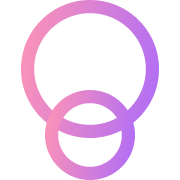Using the Orbis SDK with React Native
Using the Orbis SDK requires some additional manual configurations, we created a test repository that you can fork to get started easily, here are some of the steps we performed to get it to work:
Configuration required for React Native
First we need to install some additional packages to replace the libraries that aren't included natively in React Native:
npm i react-native-webcrypto
npm i stream-browserify
npm i @craftzdog/react-native-buffer
npm i core-js
npm i react-native-url-polyfill
npm i text-encoding
npm i js-sha256Then we can update our babel.config.js file to make it look like this:
module.exports = {
plugins: [
[
'module-resolver',
{
alias: {
'crypto': 'react-native-webcrypto',
'stream': 'stream-browserify',
'buffer': '@craftzdog/react-native-buffer'
},
},
],
],
presets: [['module:metro-react-native-babel-preset', {
unstable_disableES6Transforms: true
}]],
}
And finally we can update our metro.config.js file to use this:
const { getDefaultConfig } = require('@expo/metro-config')
module.exports = (async () => {
const {
resolver: { sourceExts },
} = await getDefaultConfig(__dirname)
return {
resolver: {
sourceExts: [...sourceExts, 'cjs', 'mjs'],
},
transformer: {
getTransformOptions: async () => ({
transform: {
experimentalImportSupport: false,
inlineRequires: true,
},
}),
},
}
})()
Using Orbis SDK in your Expo app
Once we did this we can start using the Orbis SDK in our React Native environment, here is how to do this:
/** Import the polyfills required for the Orbis SDK to work */
import '@orbisclub/orbis-sdk/utils/polyfills_light_crypto';
/** Import Orbis SDK */
import { Orbis } from "@orbisclub/orbis-sdk";
/** Initialize the Orbis class object while using AsyncStorage */
let orbis = new Orbis({
store: 'AsyncStorage'
});Connecting to Orbis
There are multiple ways to get your users connected to Orbis from a mobile phone:
- Using native WalletConnect libraries
- Using the WebView to connect to the wallet of your choice
- Having users scan a QR code on desktop to share their Ceramic
session stringwith the phone